Set up Cloudflare Turnstile
Prerequisites
This feature is available in Alf.io 2.0-M5+
You need Administrator access to Alf.io You need an active Cloudflare account to generate Turnstile configuration. If your alf.io instance is running behind the Cloudflare proxy you can configure support for Pre-clearance.
Create a widget
Please refer to the official guide to create and configure a Turnstile widget. You’ll need Site Key and Secret Key to configure integration.
Alf.io integration
Depending on your needs, and whether your alf.io instance is running behind the Cloudflare proxy, you can configure alf.io to:
- use a standalone widget
- integrate with Cloudflare WAF
Configure Alf.io
Head to Configuration -> System (Administrator access is required)
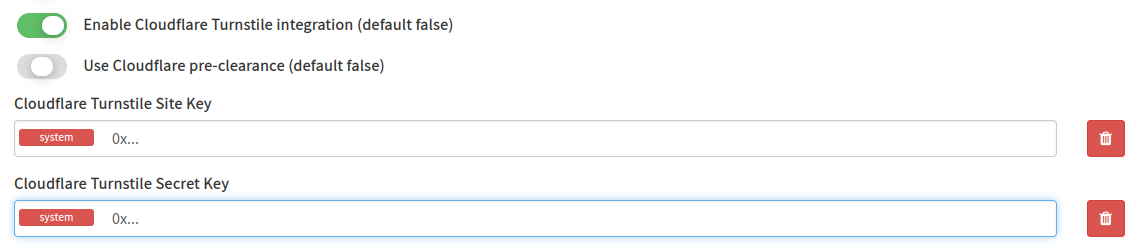
To configure a standalone widget:
- Enable Cloudflare Turnstile integration enables / disables integration with Turnstile
- Cloudflare Turnstile Site Key is the widget Site Key, as shown in the Cloudflare console
- Cloudflare Turnstile Secret Key is the widget Secret Key, as shown in the Cloudflare console
To enable full integration, enable pre-clearance
- Use Cloudflare pre-clearance enables full integration with Cloudflare WAF
Advanced: Pre-Clearance and WAF rules
Alf.io configuration
Enable Use Cloudflare pre-clearance flag.
Cloudflare configuration (WAF)
- On your domain dashboard, select “Security”, then “WAF” from the left menu.
- On the WAF page, select the “Custom rules” tab, then click on “Create rule”
- Enter a name for your rule, e.g. alfio-challenge
Click on “Edit expression” and enter the following expression (replace <alfio-domain> with the actual domain):
(http.request.uri.path eq "/" and http.host eq "<alfio-domain>") or (starts_with(http.request.uri.path, "/api/v2/public/event/") and ends_with(http.request.uri.path, "/reserve-tickets") and http.request.method eq "POST") or (starts_with(http.request.uri.path, "/api/v2/public/subscription/") and http.request.method eq "POST")Specify “Managed Challenge” as action
Save
Cloudflare configuration (turnstile)
Go back to your Cloudflare account home, then:
- Select “Turnstile” from the left menu
- Click on “Settings” under your widget
- Opt-in for pre-clearance
- Select “Managed” as level of pre-clearance
- Save