Google(tm) Wallet Integration
How to configure Google ™ Wallet integration
Alf.io supports Google™ Wallet. Once the integration is active, attendees can save their tickets on Wallet, available on all their devices.
Configure and activate your issuer account
follow steps 1 to 4 of the Official prerequisites; Alf.io will take care of generating a wallet class for your event when needed.
Configure alf.io to enable Wallet integration
Go to the system configuration, then find the “Mobile wallet integration” section and fill the required configuration:
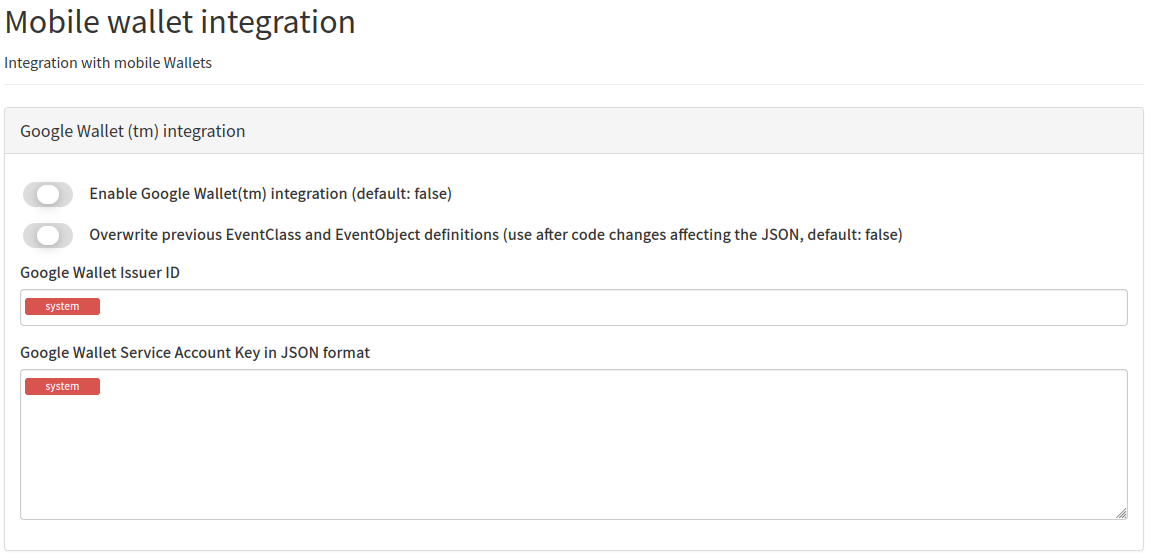
Enable integration
This flags allows you to enable/disable the integration with Google ™ Wallet
Overwrite previous EventClass and EventObject definitions
Activate this flag if you want to force update on the EventClass. For example, if you change properties that have an impact on the attendees’ tickets, like event date, ticket validity and so on
Google Wallet issuer ID
The issuer ID that you see on the Google Wallet API Dashboard
Google Wallet Service Account Key in JSON format
The service account key alf.io will use to authenticate against the Wallet API
- Follow the Official guide to generate a new Key for the service account you’ve previously created.
- Download the key file as json, open it using a text editor and copy its content
- Paste the content in the alf.io admin
after this configuration, your attendees will be able to save their tickets into Google ™ Wallet!