Mobile App
Please note that the check-in app needs an active internet connection in order to validate the tickets.
Create the account
Create Check-in operator account
Go to the admin section of your alf.io instance, in the “Api Keys” tab, create a new api key and grant it the “Check-in Operator” role
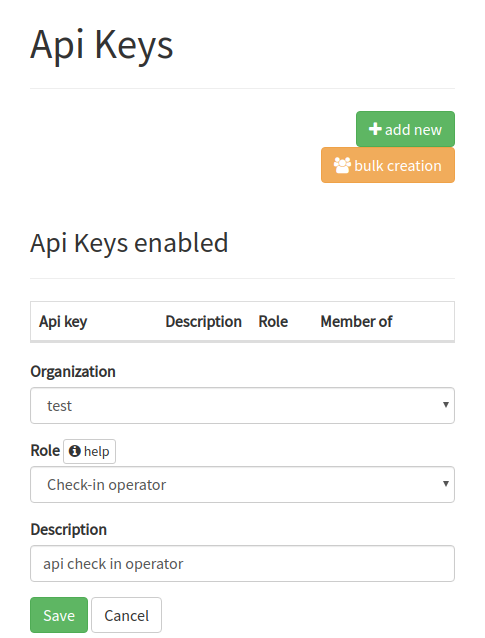
Display QR Code
Once the api key has been generated, click the “View QR Code” button to display it.
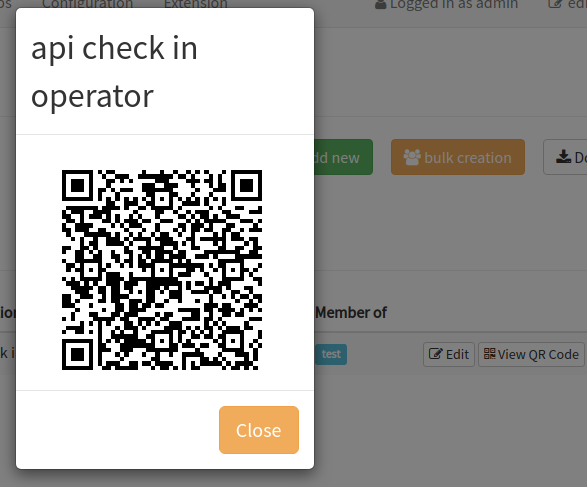
Configure the App
Scan the QR Code
Click on the “+” button, and then scan the QR Code.
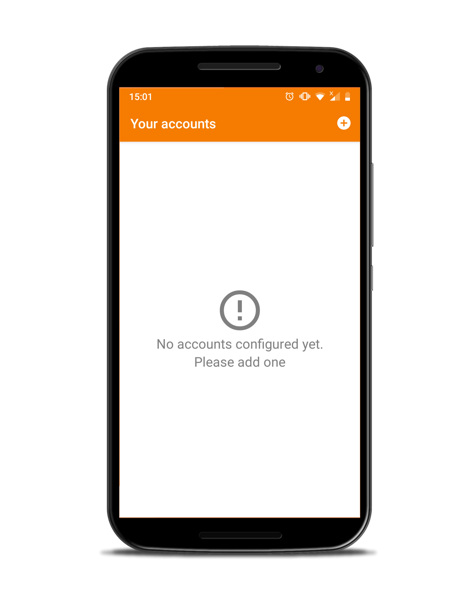
Select the Account
Once scanned, the account will appear in the list, click on it to select it
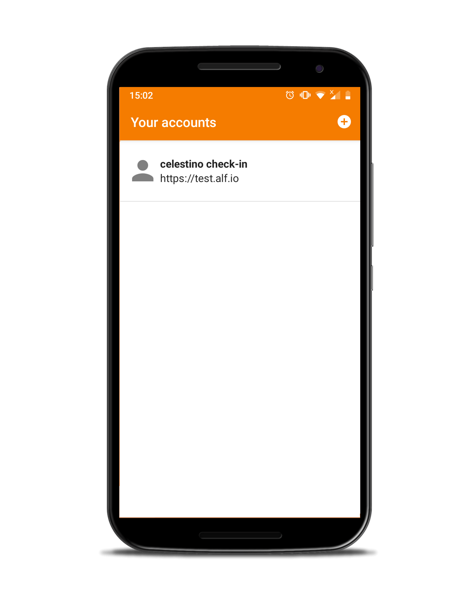
Select the event
You will be asked to select one event from the list.
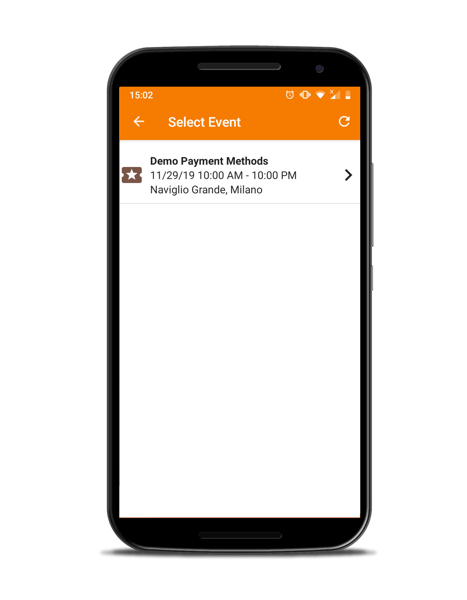
Scan attendees’ tickets
Init check-in
Click on “Scan Attendees” button in order to start the check-in process.
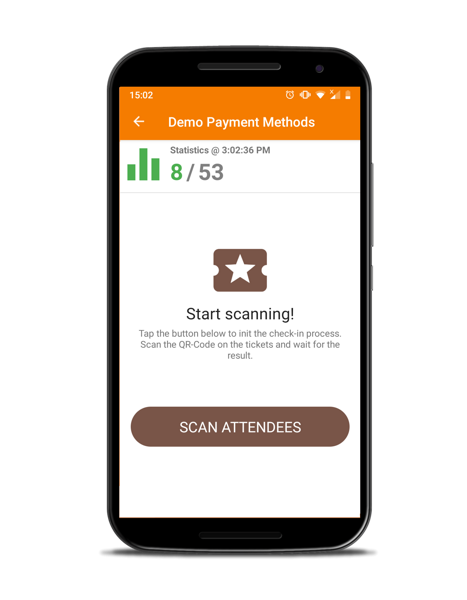
Possible scan results
Vibration feedback: once means “successful”, three times: “error / action required”
Check-in successful
Everything’s OK, the Attendee can enjoy the event
Attendee must pay the ticket upon arrival
An outstanding payment has been found. Once it has been cleared out, click on “Confirm” to perform check-in
Ticket already checked in
A ticket can be checked-in only once. This error doesn’t necessarily mean that the attendee is trying to cheat.
You have to verify if their ticket is part of a group reservation, maybe they are just showing the wrong one.
Ticket not found
The system is unable to find a match for the scanned ticket, could be one of the following:
- You have selected the wrong event from the list
- The Attendee has modified the ticket (e.g. updated the email address) and is showing the old one
- The Attendee has reassigned the ticket to someone else and is trying to access the event anyway
