How to set up an event
How to create a new event
Click on the “Create new event” button in the “Events” view. You will be asked to enter the following information:
- Basic info
- Event description
- URL configuration
- Logo
- Seats and payment info
- Categories
All of those fields are mandatory, so be sure to have the required information at hand when creating your event. When the form prompts you with options to choose from, go with the default: once the event is created you’ll be able to tweak its configuration. Once all the information have been entered, click on the “Save” button at the end of the page in order to finalize the creation.
Copy from previous event
You can also initialize the new event by cloning another event. To do so, click on the “Copy from previous event” button.
Basic info
The first step is to define the basic information for attendees:
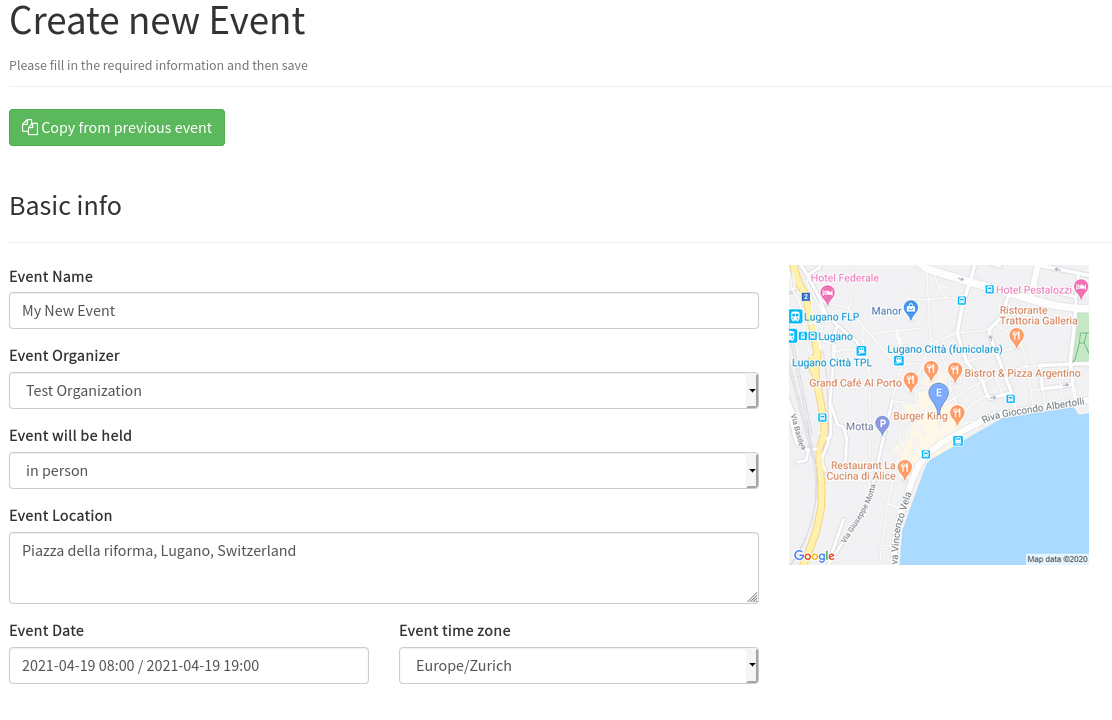
Event Name
Enter the name of the event, which will be displayed during the ticket reservation process and on Tickets.
Event Organizer
Select the Organizer who will be responsible for this event.
Alf.io is a multi-tenant system by design. This means, that you can manage different organizers on the same instance. This is usually the case for network of conferences. If you’ve defined only one Organizer, it will be selected by default.
In person or online event
Alf.io can handle both in-person and online events. For more info on online events, please head to the corresponding documentation
Event Location
Enter the address of the event. Since this will be geolocated (see docs), please insert it as exact as possible.
The address will be displayed on the reservation page, and also on the ticket. If you have enabled Apple™ Pass integration the location will be used by the Wallet to notify the attendee when they are nearby.
Event Date
Specify when the event will take place.
Event time zone
Specify the reference time zone for the event. This is particularly useful if you have international attendees. The default is your browser’s time zone.
Event Description
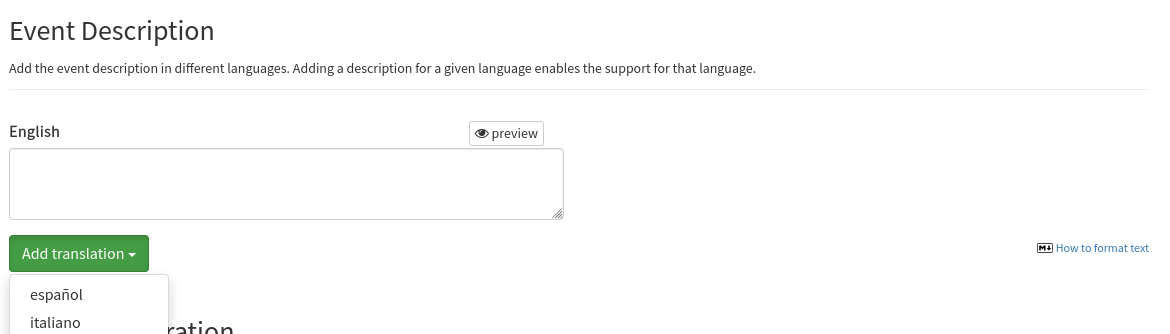
Add description for your event in one or more languages. To add another language or replace the default (English) click on “Add translation” button.
This field supports Markdown.
please note that the default max length for description is 4000 characters. If this does not fit your needs, you can set a new limit using the “Max characters in descriptions” configuration
URLs Configuration
In this section you’ll configure the various links that Alf.io will display/use during the reservation process.
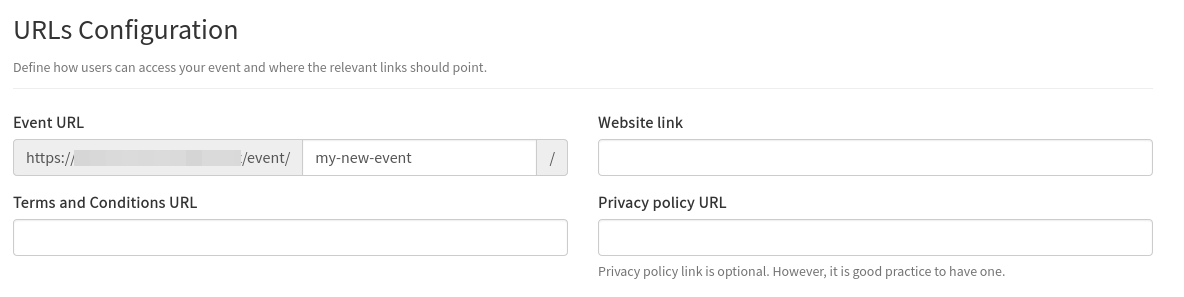
Event URL
This defines the event URL on your platform. Note: URL is final and cannot be changed after saving the event.
Website link
Enter the URL of the event landing page on your website. This is where Alf.io redirects users who don’t want to proceed with the booking.
Terms and Conditions URL
Enter the URL of the Terms and Conditions that attendees have to accept in order to register for your event.
Privacy policy URL
optional, but highly recommended
Enter the URL of the Privacy Policy that attendees have to accept in order to register for your event.
Logo
Select the logo for your event booking page.
The image maximum size allowed is 200KB. Alf.io currently supports the following formats:
- PNG
- JPG
- GIF
- SVG
Seats and payment info
In this section you’ll define the pricing model of your event and the number of total available seats.
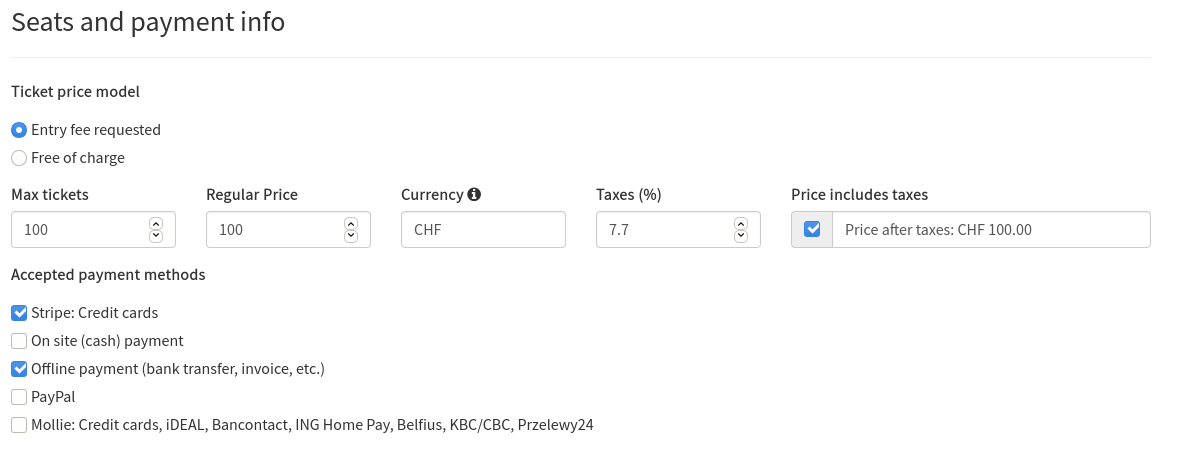
Ticket price model
Specify if an admission fee is requested. This will enable or disable the payment subsystem
Max tickets
The number of available seats, in total. This is usually linked to the venue’s maximum capacity. Alf.io does not allow overbooking by design, so it is guaranteed that you won’t sell/distribute more tickets.
Regular Price
Enter the full price of your tickets. This is just an indication for future suggestions (e.g. when you create a new ticket category) and is not binding.
Currency
Enter the ISO-4217 currency code. Type in the name of your currency (e.g. Swiss Francs), and the field will find the code for you.
Note: depending on the payment provider you’re going to use, the selected currency may not work, or might be converted to your original currency. Please check your payment provider documentation.
Taxes
If you’ve to charge VAT or GST for your event, you can specify it here.
Price includes taxes
Specify whether ticket prices already include taxes, or if Alf.io should add it on top.
Accepted payment methods
Select the payment methods you will accept for this event. Please note that the list of methods here can vary based on what payment providers you have configured.
Categories
A ticket category is a group of tickets. You may want to define different categories if:
- The ticket price changes over time. E.g. “Blind Bird”, “Early Bird”, “Full Price”
- You have different prices for members/non-members of your association (see documentation)
At least one category is required to sell/distribute tickets. To add it, click on the “Add new” button.
Define new Category
Base information
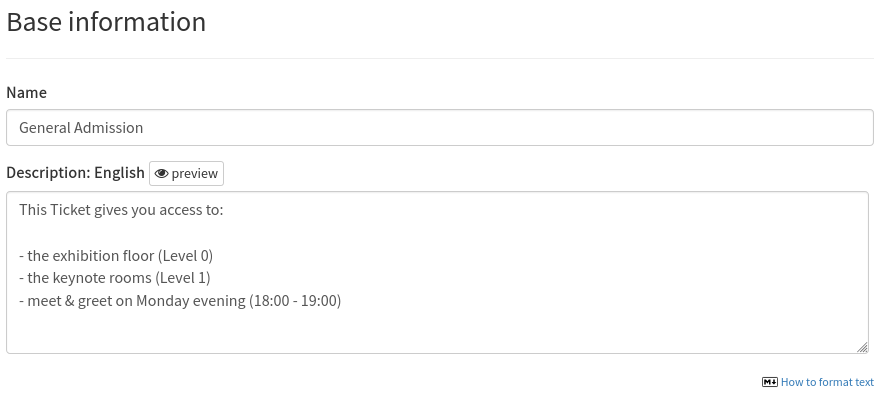
Name
The name of the category. It will be displayed on all generated content for the attendee (reservation page, ticket, e-mail).
Description
optional
You can define a specific description for each category. This field supports Markdown.
Tickets and sales
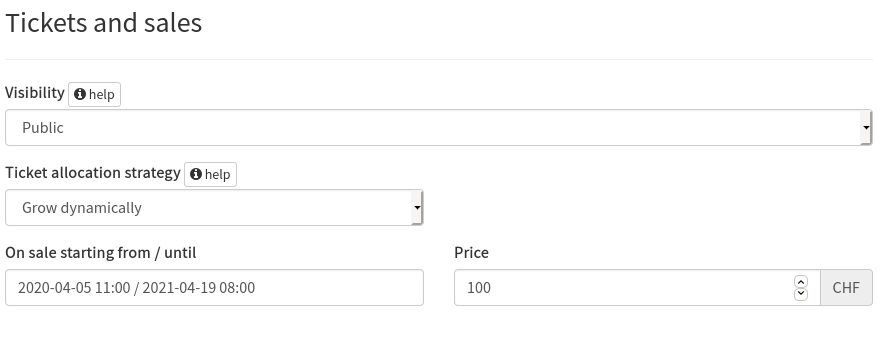
Visibility
A ticket category can be:
Public
Everyone can buy/get a ticket for this category. This is the default option.
Some examples:
- General Admission
- Early Bird
- Promotional priceHidden
Only a restricted group of people can access and get tickets for this category. Once you create a Hidden category, Alf.io will generate a set of unique codes (one code per seat) that can be used to reserve a ticket for this category.
Hidden categories need to allocate a fixed number of tickets to work, and therefore they are only compatible with “Fixed number of tickets” ticket allocation strategy.
Some examples:
- VIP access
- Speakers
- StaffTicket allocation strategy
Alf.io supports two ticket (seat) allocation strategies:
Grow dynamically
this is the default option, and the recommended one for most use cases.
The category won’t allocate tickets exclusively, instead it will share them with other dynamic categories, if any. This is useful if you have only one category or if you have different ways to sell the same seat.
Some examples:
- Reduced price for association members, full price for external people
- Event is free of chargeFixed number of tickets
Select this option if you want to reserve (lock) a fixed number of tickets for this category.
Some examples:
- Promotional price, limited quantity
- Tickets for Speakers (hidden category)On sale starting from / until
The sale period for this category, i.e. when people can register.
Price
Ticket price for this category.
Direct reservation link
Reservation Links are a convenient way to initialize one-ticket reservations. If you want to do that, you can define the Code here, and Alf.io will show you the complete URL to share.
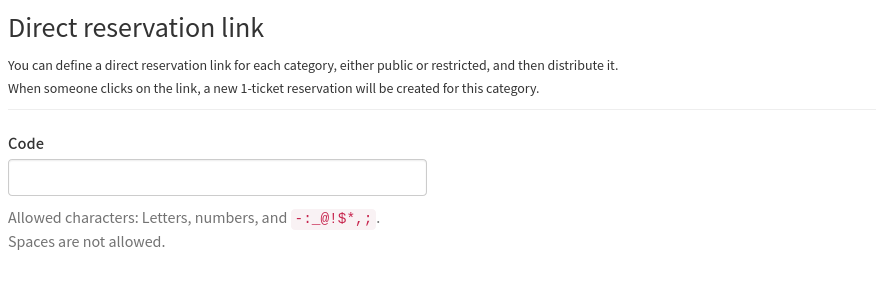
Ticket validity
this is an advanced configuration
You can set a different validity period for this ticket category. This can be useful for Multi-day events, or if you want to sell a ticket only for a part of the event.
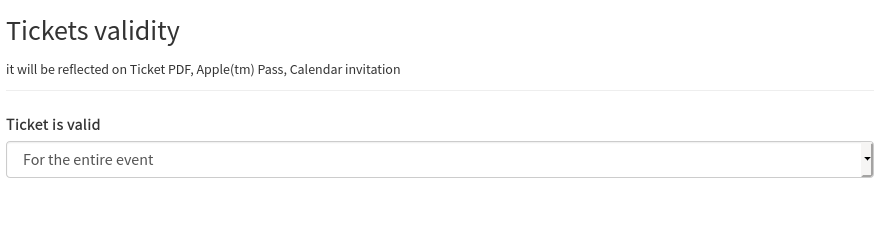
Check-in
this is an advanced configuration
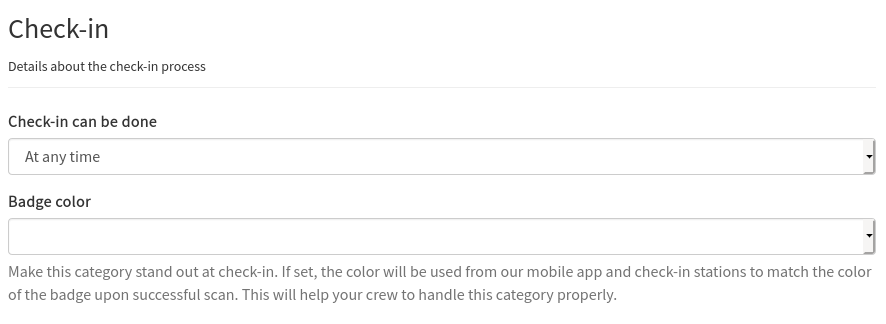
Check-in time
You can restrict the period during which a check-in can be done for a particular ticket category. Default is “At any time”
Badge color
You can link each category to a color, so that you can easily recognize different kinds of ticket holders. This works with our check-in stations and our mobile app.
For example:
- VIP access: red
- Speaker: blue