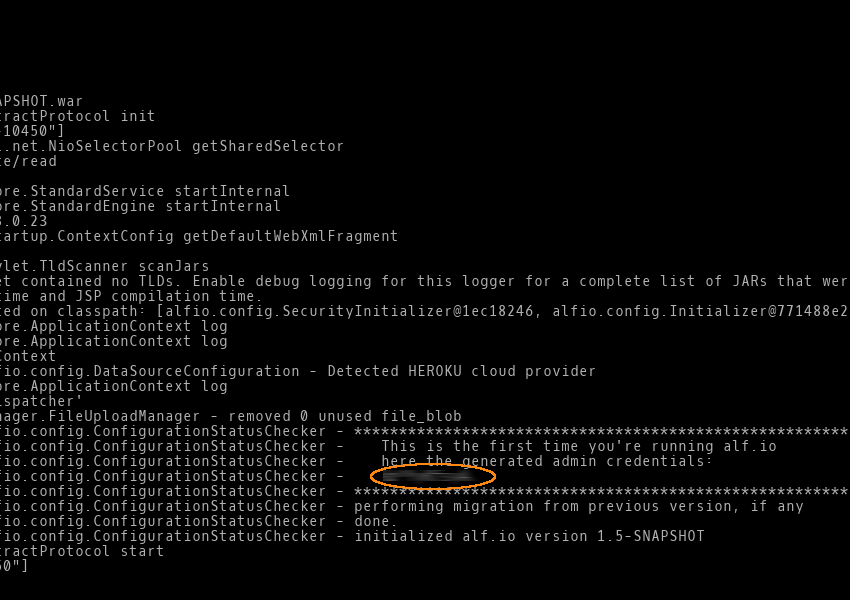Heroku
Some of the following steps require that you have a Java™ Runtime Environment installed on your computer.
Account setup
In order to proceed, you must create an account on Heroku. After that you must download and install the Heroku Toolbelt
Create the application
Open a terminal and run the following command to log yourself in:
heroku login
enter your e-mail and password when requested. After that, you’re ready to create your new application:
heroku create YOUR_APP_NAME
Please note that the application name will be part of the url (e.g. YOUR_APP_NAME.herokuapp.com)
Edit Application properties
Open the Dashboard and select your application
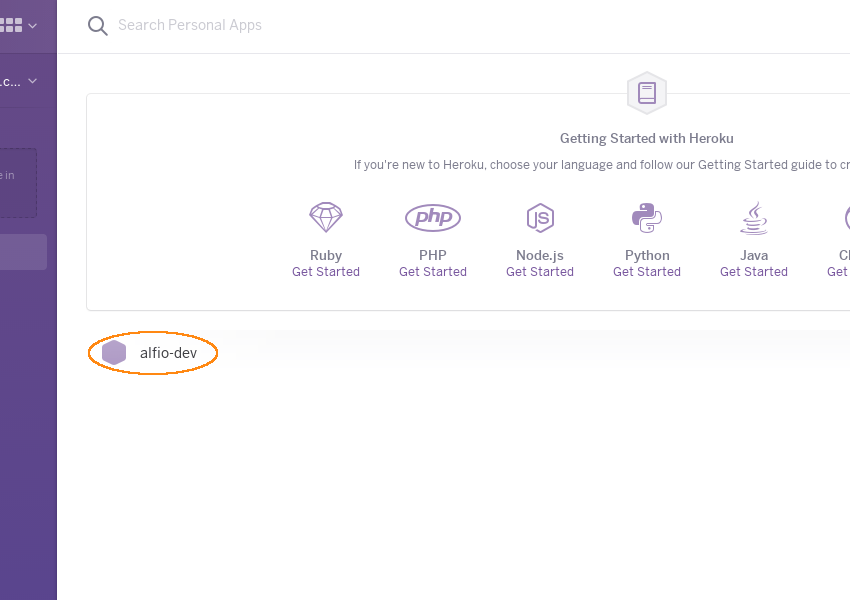
Add new add-on
Open the “resources” tab, and click on the “+” near “Find more add-ons…”
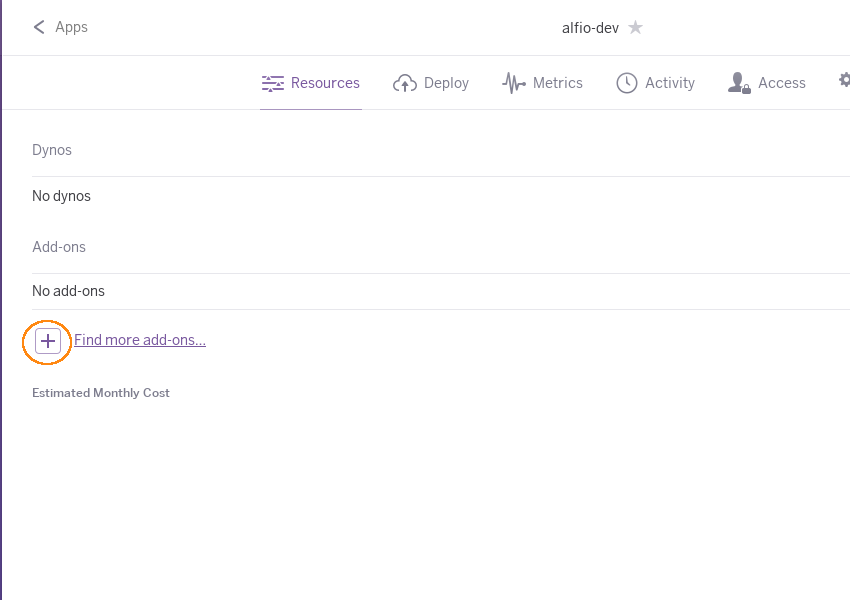
Add Database instance
Search “Heroku Postgres” using the text field and then select the Heroku Postgres plan which fit your needs.
For a test-drive we suggest to go with the “Hobby Dev” plan, otherwise “Hobby Basic” should be fine.
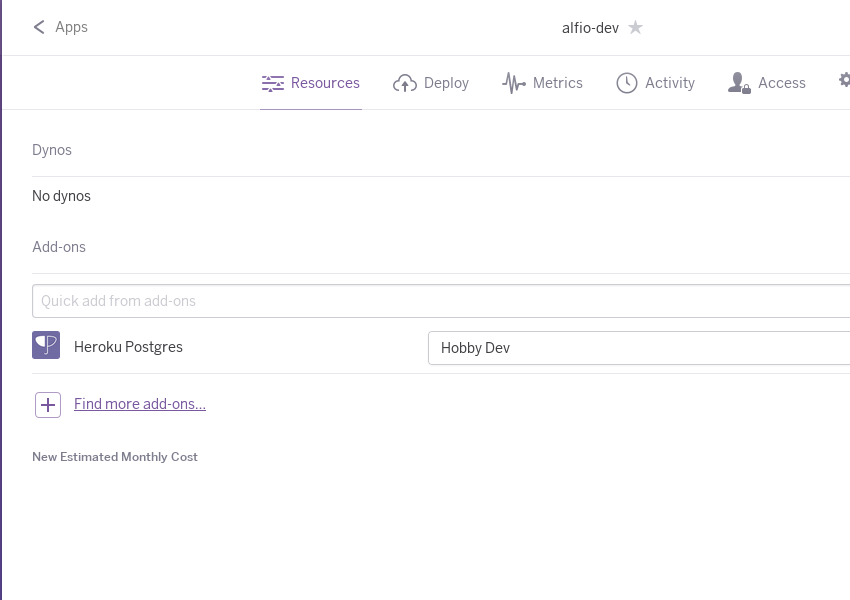
Install Heroku Deploy plugin
In order to deploy the application you need to install the Heroku-Deploy toolbelt plugin:
heroku plugins:install heroku-cli-deploy
Deploy the application
create a new directory and move into it
mkdir alfio-heroku; cd alfio-heroku
download alfio-{VERSION}-boot.war from github
curl -OL https://github.com/alfio-event/alf.io/releases/download/{VERSION}/alfio-{VERSION}-boot.war
download the Procfile deployment descriptor:
curl -OL https://raw.githubusercontent.com/alfio-event/alf.io/master/etc/heroku/Procfile
then you can deploy your new application:
heroku deploy:jar --jar alfio-{VERSION}-boot.war --jdk=11 --app YOUR_APP_NAME
Retrieve admin password
check the log
heroku logs --source app --app YOUR_APP_NAME --tail
and find the auto-generated password. Then you can access the admin under https://YOUR_APP_NAME.herokuapp.com/admin/